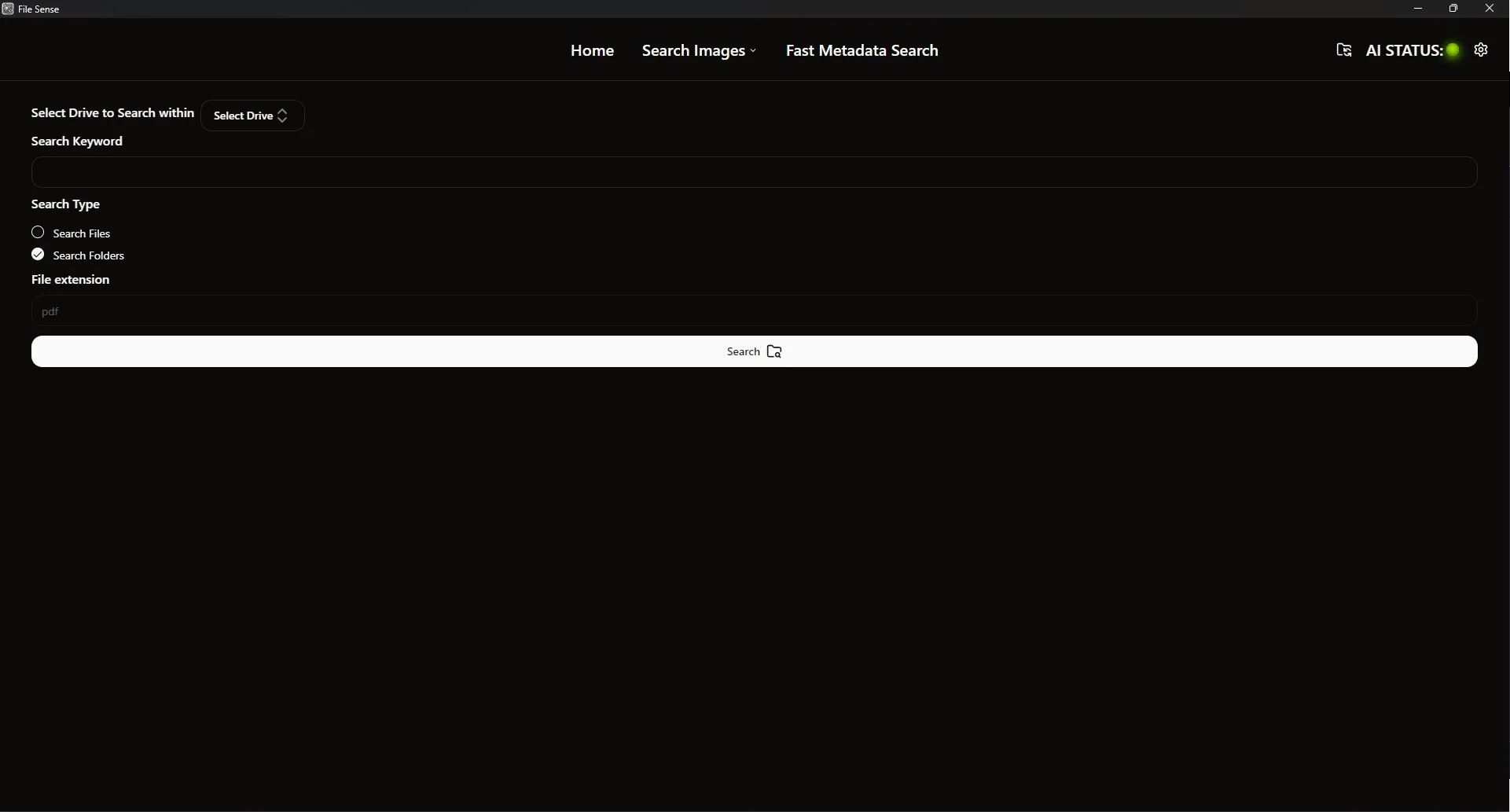Getting Started with File Sense
File Sense is a tool for search images through Natural Language and semantic similarity. It is designed to be easy to use and to provide a simple interface for searching images and files.
Start File Sense
Upon opening File Sense, you will see the home screen. This is where you can choose search images or files, Index Management as well as show the status of the AI engine.
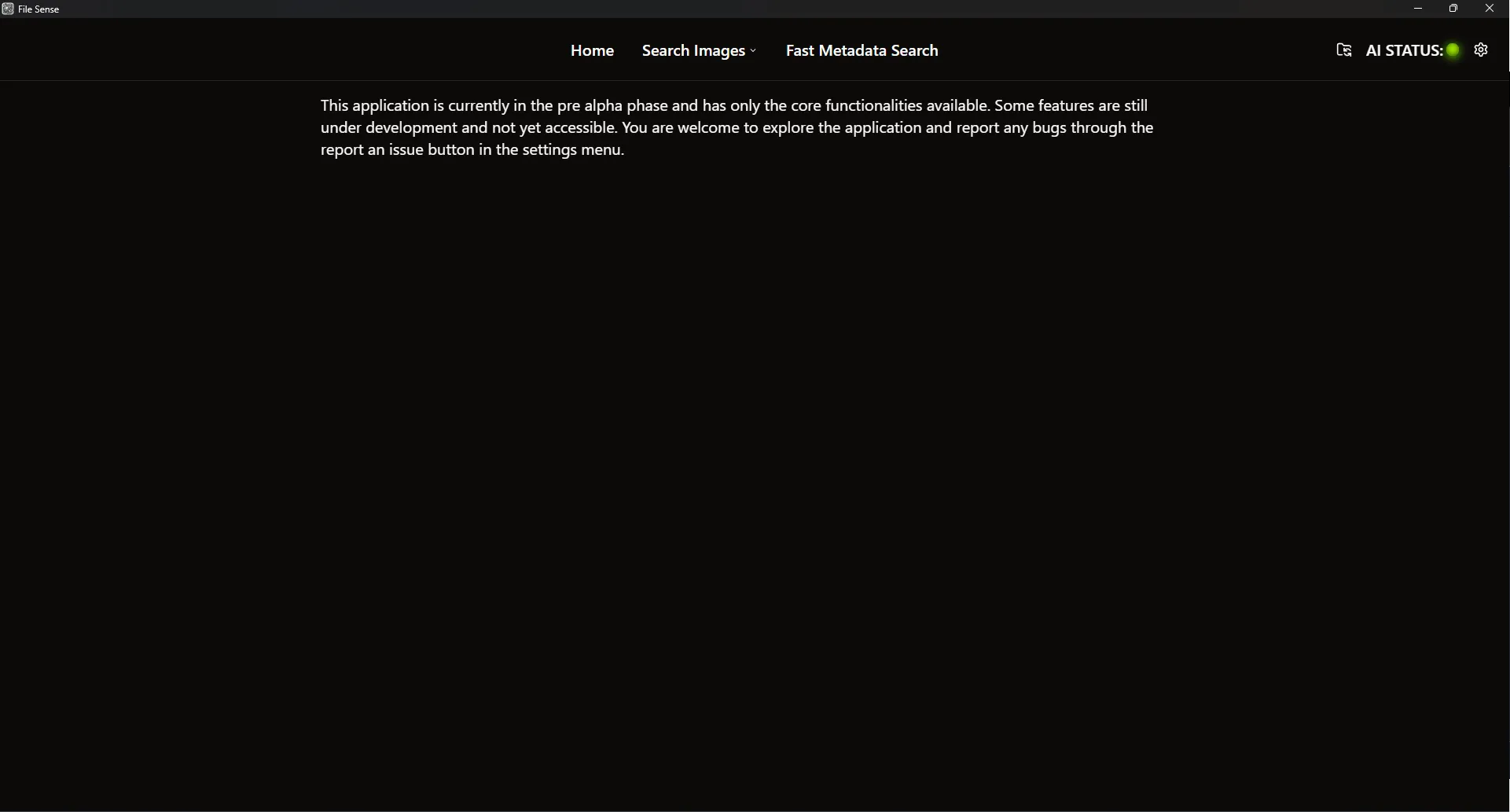
Index Management is where you can manage the index of the directory as well as check the index status. You can add, delete, and update the index.
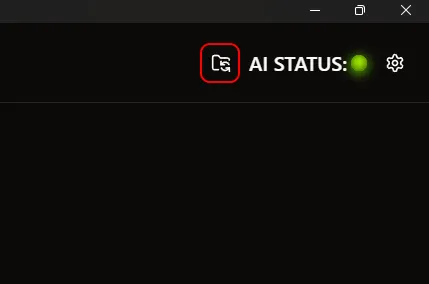
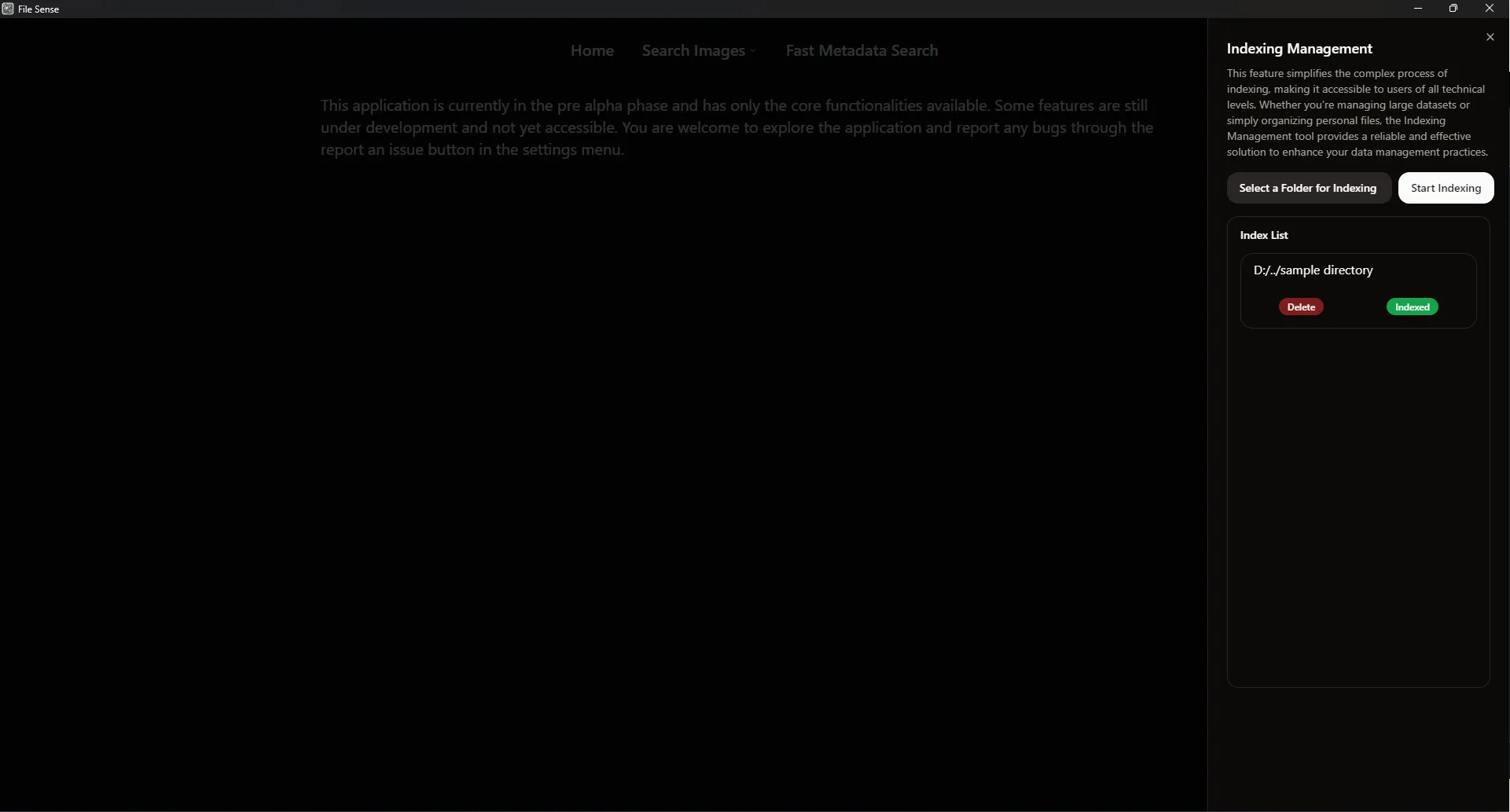
Search Images
To search images, hover over the “Search Images” button on the navigation bar. This will reveal two options: “Search by Texts” and “Search by Reference Image”.

Search by Texts
To search images by texts, click on the “Search by Texts” button. This will open a page where you can input the text you want to search for.
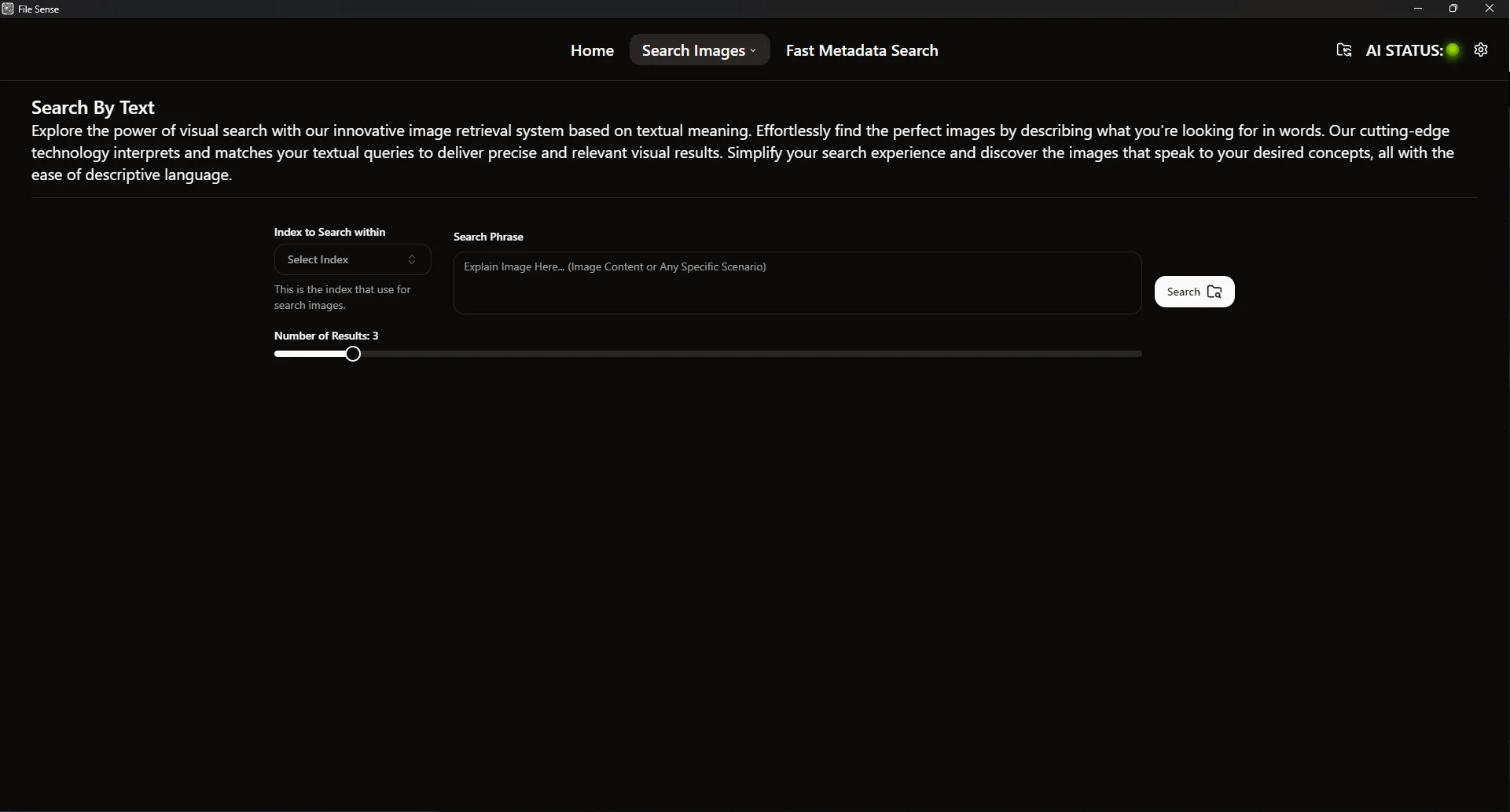
Search by Reference Image
To search images by reference image, click on the “Search by Reference Image” button. This will open a page where you can upload an image to search for similar images.
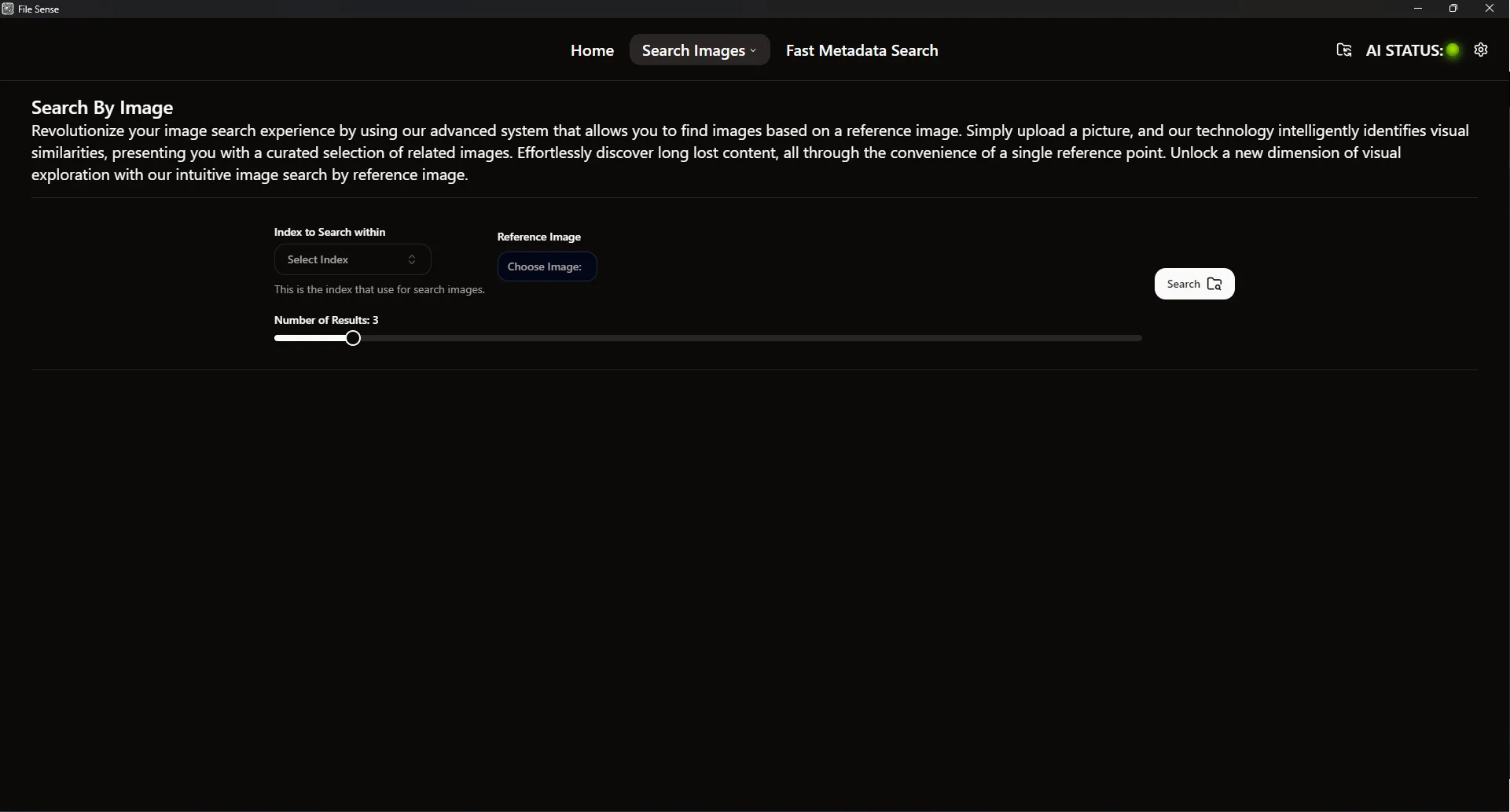
Fast Metadata Search
To search files and directories, click on the “Fast Metadata Search” button on the navigation bar. This will open a page where you can input the text you want to search for. If user checks the search files, file extension should be provided.